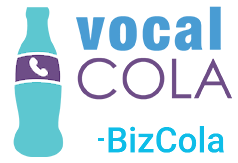Quick Reference
Whispers are text-to-speech messages given to one side of a call before connecting.
Prerequisites
You'll need an account on VocalCola that has New Number permissions.
You can tell whether or not you have this permission by looking for a large New Number button in the top left corner near the logo.
Responsibilities
Things to consider while setting a whisper:
- Callers will always be told that the call may be recorded.
- When you change settings on a Campaign, it effects ALL tracking numbers related to that Campaign.
- After you have set a whisper, it's a good idea to place a test call and make sure it sounds right.
Process
- Edit the Campaign
Edit the Campaign that you'd like to hear the whisper.
If you only have one Campaign, https://portal.vocalcola.com/campaigns/ will take you straight to its details page.
Click the pencil icon edit button near the Campaign title.
- Set the Whisper
The Say to Callers field is what will be played on incoming calls before it rings for your Forwarding number.
"Call may be recorded." will always be appended to this message.
The Whisper to Client field is what will be played for the answering party before the call is bridged.
If your phone system has an automated greeting or call tree, the message will be played over this (before reaching a person) and preventing the caller from hearing the first few moments of your usual greeting.
Add to one or both of the above fields, and save your changes.
- Place a test call
Text-to-Speech is not perfect, and may not read your text as you would expect.
Place a test call in both directions to ensure you're happy with the results!