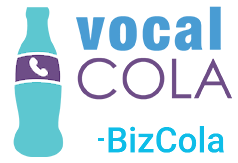Cheat Sheet
- Create the billing account
- Place an order for a call tracking package
- Log into your Free Trial account in the management portal
- Click the green "Link Accounts" button, located along the bottom Trial toolbar
- Enter the login details to the billing account to link services
In this process, you will create a billing account for VocalCola, purchase a call tracking package, and connect your VocalCola portal account to your billing account and activate service.
Scope
- Anyone who wants to purchase a call tracking package through VocalCola.
- This process can be followed when purchasing call tracking services through VocalCola.
Prerequisites
- You'll need to register a free VocalCola Trial account in the Management Portal if you don't already have one.
Process
Creating the billing account and placing an order
- Navigate to https://billing.vocalcola.com/cart.php and click the “Order Now” button underneath the service that you want.
- Enter a promo code, if applicable, then click Checkout
- Fill out the Personal Information, Billing Address, Account Security, Payment Details and any other options on the account creation page.
Make sure to read and agree to the terms of service, then click Complete Order.
Connect the portal and billing accounts
- Log into your Free Trial account in the management portal
- Click the green "Link Accounts" button, located in the Trial info bar affixed to the bottom of the screen.
- Enter the login details to your billing account.
(Most likely created while purchasing service in the previous section.) - The accounts are now linked.
Your Trial account is now a full Management account, and the Trial info bar should be gone!